Caution
This page has been updated a long time ago. Information found here could be outdated and may lead to missconfiguration.
Some of the links and references may be broken or lead to non existing pages.
Please use this docs carefully. Most of the information here now is only for reference or example!
Install OpenALPR on Raspberry PI 3 (Part 2)¶
I'm writing this post because it was reported that there are some issues with installing OpenALPR and its dependencies. You can check the comments to my old post about this topic here: Install OpenALPR on Raspberry PI 3
After the installation of OpenALPR you can get this error message:
Error in fopenReadStream: file not found
Error in pixaRead: stream not opened
Warning in pixaGetFont: pixa of char bitmaps not found
Info in bmfCreate: Generating pixa of bitmap fonts
Error in fopenReadStream: file not found
Error in pixRead: image file not found: /usr/local/src/openalpr/src/build/chars-14.tif
Error in pixaGenerateFont: pixs not all defined
Error in bmfCreate: font pixa not made
I think the main problem with my first post that some people try to follow the steps without checking the dependencies. I tried to install OpenALPR by following my post, and I successfully reproduced the issue. Unfortunately I didn't have enough time to try this on my RPI3, so I created a VM with much more RAM and CPU than RPI have to decrease the compiles time. If you follow my old post you will install the latest packages which is not too good.
So as the first step you have to always check the dependencies!
1. OpenALPR dependencies: Link¶
- Tesseract OCR v3.0.4 (https://github.com/tesseract-ocr/tesseract)
- OpenCV v2.4.8+ (http://opencv.org/)
2. Tesseract dependencies: Link¶
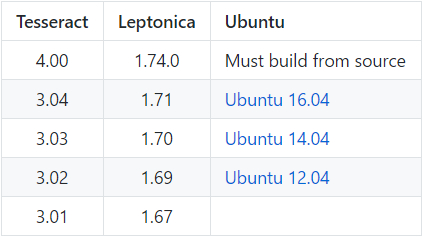
First Note:
OpenALPR does NOT need the newest Tesseract! Tesseract needs Leptonica, and it can be download from here.
BUT! At the moment the newest version is:
Latest version: 1.74.1 (1/3/17)
So we can notice that:
- OpenALRP needs Tesseract 3.04
- Tesseract needs Leptonica 1.71
Just for testing purpose I installed the latest Leptonica, Tesseract & OpenCV.
3. OpenCV dependencies: Link¶
The Latest OpenCV version:
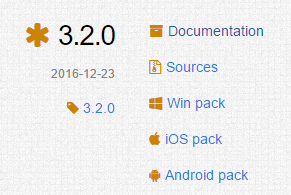
Second Note: We DO NOT need this version.
If you get this error:
root@opanalpr-tst02:/usr/local/src/opencv-3.2.0/release# opencv_version
libdc1394 error: Failed to initialize libdc1394
ln /dev/null /dev/raw1394
And / or install these packages:
4. Conclusion¶
If you install the newest version of all dependencies you will get this error message:
Error in fopenReadStream: file not found
Error in pixaRead: stream not opened
Warning in pixaGetFont: pixa of char bitmaps not found
Info in bmfCreate: Generating pixa of bitmap fonts
Error in fopenReadStream: file not found
Error in pixRead: image file not found: /usr/local/src/openalpr/src/build/chars-14.tif
Error in pixaGenerateFont: pixs not all defined
Error in bmfCreate: font pixa not made
Third Note:
I suggest to everyone to try installing only the requires version of dependencies, not always the latest one.
Maybe there are some ways to use OpenALPR with the latest OpenCV and Tesseract but I failed to find it.
Now here is a brief summary on how to install OpenALPR, including only the key steps with some explanation and suggestion.
5. Install OpenALPR¶
-
Install the dependencies
This part comes from my old post: Install OpenALPR on Raspberry PI 3apt-get install autoconf automake libtool libleptonica-dev libicu-dev libpango1.0-dev libcairo2-dev cmake git libgtk2.0-dev pkg-config libavcodec-dev libavformat-dev libswscale-dev python-dev python-numpy libjpeg-dev libpng-dev libtiff-dev libjasper-dev libdc1394-22-dev virtualenvwrapper liblog4cplus-dev libcurl4-openssl-dev -
Install Leptonica
You may need to install these packages:
Compile:
- Install Tesseract
You also may need to install these packages:
apt-get install ca-certificates git
apt-get install autoconf automake libtool
apt-get install autoconf-archive
apt-get install pkg-config
If you plan to install the training tools, you also need the following libraries:
Clone From GIT
Check available versions (tags)
Checkout the version which we need:Run these commands:
You will get the appropriate version:
root@openalpr-tst01:/usr/src/tesseract# tesseract -v
tesseract 3.04.01
leptonica-1.71
libjpeg 6b : libpng 1.2.50 : libtiff 4.0.3 : zlib 1.2.8
- Install OpenCV
Download and extract:
Compile:
cd opencv-2.4.13
mkdir release
cd release
cmake -D CMAKE_BUILD_TYPE=RELEASE -D CMAKE_INSTALL_PREFIX=/usr/local ..
make
make install
- Install OpenALPR
Download
Build:
cd openalpr/src
mkdir build
cd build
cmake -DCMAKE_INSTALL_PREFIX:PATH=/usr -DCMAKE_INSTALL_SYSCONFDIR:PATH=/etc ..
make
make install
If you experience some errors please try to install these packages:
apt-get install cmake
apt-get install liblog4cplus-dev libcurl3-dev
sudo apt-get install beanstalkd
apt-get install openjdk-7-jdk
export JAVA_HOME=/usr/lib/jvm/java-1.7.0-openjdk-amd64/
Test:
The result must be something like this (Without any errors):plate0: 8 results
- 786P0 confidence: 90.1703
- 786PO confidence: 85.579
- 786PQ confidence: 85.3442
- 786PD confidence: 84.4616
- 7B6P0 confidence: 69.4531
- 7B6PO confidence: 64.8618
- 7B6PQ confidence: 64.627
- 7B6PD confidence: 63.7444
If you get any type of missing library error at any steps, run ldconfig command.
I hope this post will be useful for you, and you will be able to install OpenALPR. If you have any further question or note you can leave a Disqus comment below.