Install A Single Node Kubernetes "Cluster"¶
In this article we will install a single node kubernetes cluster on Debian 11 (bullseye). I will walk through step by step all the commands and configurations.
Prerequisite¶
I'm using a really old system for this demonstration:
- CPU: Intel(R) Core(TM)2 CPU 6400 @ 2.13GHz (Dell Optiplex 745)
- Mem: 4 GB
- Disk: 500 GB HDD
- OS: Debian GNU/Linux 11 (bullseye)
After successfully installation of my Debian system, install some necessary tools:
- (Optional) Change sudoers file:
--- /etc/sudoers-orig 2021-10-11 10:14:00.276397052 +0200
+++ /etc/sudoers 2021-10-11 10:14:20.832894911 +0200
@@ -20,7 +20,7 @@
root ALL=(ALL:ALL) ALL
# Allow members of group sudo to execute any command
-%sudo ALL=(ALL:ALL) ALL
+%sudo ALL=(ALL:ALL) NOPASSWD:ALL
# See sudoers(5) for more information on "@include" directives:
- Add user to
sudogroup (/usr/sbin/visudo)
Install Container Runtime¶
I always recommend to follow the official installation guide: https://kubernetes.io/docs/setup/production-environment/container-runtimes Everything is well docomented and easy to follow.
Kubernetes will leave Docker support so we will use Containerd as container runtime.
Info
Read more about Docker vs Kubernetes: https://kubernetes.io/blog/2020/12/02/dont-panic-kubernetes-and-docker/
Before you start you may want to check the official Docker installation page: https://docs.docker.com/engine/install/debian/
Info
I know that I post a lot of link as references, but it is really important to understand how important is it to always read the official documentation.
Almost all these installation steps are copy-pasted from the official sites.
- Install requirements
- Add GPG key
curl -fsSL https://download.docker.com/linux/debian/gpg | gpg --dearmor -o /usr/share/keyrings/docker-archive-keyring.gpg
echo \
"deb [arch=$(dpkg --print-architecture) signed-by=/usr/share/keyrings/docker-archive-keyring.gpg] https://download.docker.com/linux/debian \
$(lsb_release -cs) stable" | tee /etc/apt/sources.list.d/docker.list > /dev/null
- Install Docker & containerd
- Check the installtion
- Prepare Containerd for Kubernetes
cat <<EOF | tee /etc/sysctl.d/99-kubernetes-cri.conf
net.bridge.bridge-nf-call-iptables = 1
net.ipv4.ip_forward = 1
net.bridge.bridge-nf-call-ip6tables = 1
EOF
sysctl --system
mkdir -p /etc/containerd
containerd config default | tee /etc/containerd/config.toml
systemctl restart containerd
systemctl status containerd
- Using the systemd cgroup drive
Edit the /etc/containerd/config.toml file
--- /etc/containerd/config.toml-orig 2021-10-11 10:33:39.603577510 +0200
+++ /etc/containerd/config.toml 2021-10-11 10:35:01.753393462 +0200
@@ -94,6 +94,7 @@
privileged_without_host_devices = false
base_runtime_spec = ""
[plugins."io.containerd.grpc.v1.cri".containerd.runtimes.runc.options]
+ SystemdCgroup = true
[plugins."io.containerd.grpc.v1.cri".cni]
bin_dir = "/opt/cni/bin"
conf_dir = "/etc/cni/net.d"
Fix crictl error¶
Fix:
cat <<EOF>/etc/crictl.yaml
runtime-endpoint: unix:///run/containerd/containerd.sock
image-endpoint: unix:///run/containerd/containerd.sock
timeout: 2
debug: false
pull-image-on-create: false
EOF
Reference: https://github.com/cri-o/cri-o/issues/1922#issuecomment-828275332
Install Kubernetes¶
Follow the steps described here: https://kubernetes.io/docs/setup/production-environment/tools/kubeadm/
Installing kubeadm¶
cat <<EOF | tee /etc/modules-load.d/k8s.conf
br_netfilter
EOF
cat <<EOF | tee /etc/sysctl.d/k8s.conf
net.bridge.bridge-nf-call-ip6tables = 1
net.bridge.bridge-nf-call-iptables = 1
EOF
sysctl --system
apt-get update
apt-get install -y apt-transport-https ca-certificates curl
# The URL has been changed! curl -fsSLo /usr/share/keyrings/kubernetes-archive-keyring.gpg https://packages.cloud.google.com/apt/doc/apt-key.gpg
curl -fsSL https://pkgs.k8s.io/core:/stable:/v1.28/deb/Release.key | gpg --dearmor -o /etc/apt/keyrings/kubernetes-apt-keyring.gpg
# Deprecated : echo "deb [signed-by=/usr/share/keyrings/kubernetes-archive-keyring.gpg] https://apt.kubernetes.io/ kubernetes-xenial main" | tee /etc/apt/sources.list.d/kubernetes.list
echo 'deb [signed-by=/etc/apt/keyrings/kubernetes-apt-keyring.gpg] https://pkgs.k8s.io/core:/stable:/v1.28/deb/ /' | tee /etc/apt/sources.list.d/kubernetes.list
apt-get update
Warning
Location of the keyring and the source has been changed. If you need older version please modify the url accordingly.
Example: deb [signed-by=/etc/apt/keyrings/kubernetes-apt-keyring.gpg] https://pkgs.k8s.io/core:/stable:/v1.27/deb/ /'
Now we do some extra steps before installing the kubeadm. In the world of Kubernetes it is important to install the same version of kubeadm kubelet and kubectl. So fist we check the avaiable versions:
kubeadm | 1.28.2-1.1 | https://pkgs.k8s.io/core:/stable:/v1.28/deb Packages
kubeadm | 1.28.1-1.1 | https://pkgs.k8s.io/core:/stable:/v1.28/deb Packages
kubeadm | 1.28.0-1.1 | https://pkgs.k8s.io/core:/stable:/v1.28/deb Packages
We won't install the latest version in order to be able to show you an update process as well.
apt-get install -y kubelet=1.28.1-1.1 kubeadm=1.28.1-1.1 kubectl=1.28.1-1.1
apt-mark hold kubelet kubeadm kubectl
Info
We don't want to update kubeadm, kubeclt and kubelet with system (os) updates (apt-get update & upgrade). Kubernetes update has its own process. Always be careful when update you base system, and never update these packages alongside with the underlying os.
Check the installed version
clientVersion:
buildDate: "2023-08-24T11:21:51Z"
compiler: gc
gitCommit: 8dc49c4b984b897d423aab4971090e1879eb4f23
gitTreeState: clean
gitVersion: v1.28.1
goVersion: go1.20.7
major: "1"
minor: "28"
platform: linux/amd64
Init the cluster¶
Check the breif help of the kubeadm init command:
Caution
Disable SWAP before you start, otherwise you will get this error: ERROR Swap]: running with swap on is not supported. Please disable swap
To do this remove the corresponding line from /etc/fstab and run swapoff --all command.
Options
--cri-socket /var/run/containerd/containerd.sock--> We want to use Containerd as container runtime insted of the default docker.--service-cidr 10.22.0.0/16and--pod-network-cidr 10.23.0.0/16--> Really important to size well your internal Kubernets network. Be sure that none of these IP address ranges don't overlap your phisical network, VPN connection or each other. Since this is only a demo system it will be enough about 250 IP address for PODS and Services.
Warning
W0914 09:42:57.948845 4568 initconfiguration.go:120] Usage of CRI endpoints without URL scheme is deprecated and can cause kubelet errors in the future. Automatically prepending scheme "unix" to the "criSocket" with value "/var/run/containerd/containerd.sock". Please update your configuration!
| Command | |
|---|---|
Beleve or not our Single node Kubernetes cluster is almost ready. :)
Check it:
Output looks like this:
It is beutiful, isn't it?
Why my node is in NotReady state?¶
I can say that this behavior is normal in case of newly installed Kubernetes cluster. Check the reaseon:
NAMESPACE NAME READY STATUS RESTARTS AGE IP NODE NOMINATED NODE READINESS GATES
kube-system coredns-5dd5756b68-756n6 0/1 Pending 0 18s <none> <none> <none> <none>
kube-system coredns-5dd5756b68-l82qm 0/1 Pending 0 18s <none> <none> <none> <none>
kube-system etcd-singlek8s 1/1 Running 3 (2m20s ago) 106s 172.16.1.70 singlek8s <none> <none>
kube-system kube-apiserver-singlek8s 1/1 Running 4 (59s ago) 106s 172.16.1.70 singlek8s <none> <none>
kube-system kube-controller-manager-singlek8s 1/1 Running 4 (78s ago) 106s 172.16.1.70 singlek8s <none> <none>
kube-system kube-proxy-rkqnk 1/1 Running 1 (25s ago) 89s 172.16.1.70 singlek8s <none> <none>
kube-system kube-scheduler-singlek8s 1/1 Running 4 (78s ago) 106s 172.16.1.70 singlek8s <none> <none>
You can see that the coredns pods are in pending state. These pods are responsible for internal DNS queries inside the Cluster Network. What should be the problem? We don't have any network plugin installed in the cluster....
Links:
- https://kubernetes.io/docs/concepts/extend-kubernetes/compute-storage-net/network-plugins/
- https://kubevious.io/blog/post/comparing-kubernetes-container-network-interface-cni-providers
As you can see that there are a lot of varions of network plugins. For this little home environment I chose weave: https://www.weave.works/docs/net/latest/kubernetes/kube-addon/#install
It is really simple to install, can be achieved with only one command:
# Depreaceted: kubectl apply -f "https://cloud.weave.works/k8s/net?k8s-version=$(kubectl version | base64 | tr -d '\n')"
kubectl apply -f https://github.com/weaveworks/weave/releases/download/v2.8.1/weave-daemonset-k8s.yaml
serviceaccount/weave-net created
clusterrole.rbac.authorization.k8s.io/weave-net created
clusterrolebinding.rbac.authorization.k8s.io/weave-net created
role.rbac.authorization.k8s.io/weave-net created
rolebinding.rbac.authorization.k8s.io/weave-net created
daemonset.apps/weave-net created
Check again the cluster:
NAMESPACE NAME READY STATUS RESTARTS AGE IP NODE NOMINATED NODE READINESS GATES
kube-system coredns-5dd5756b68-756n6 1/1 Running 2 (6m11s ago) 17m 10.32.0.1 singlek8s <none> <none>
kube-system coredns-5dd5756b68-l82qm 1/1 Running 1 (9m29s ago) 17m 10.32.0.3 singlek8s <none> <none>
kube-system etcd-singlek8s 1/1 Running 6 (3m55s ago) 19m 172.16.1.70 singlek8s <none> <none>
kube-system kube-apiserver-singlek8s 1/1 Running 8 (3m13s ago) 19m 172.16.1.70 singlek8s <none> <none>
kube-system kube-controller-manager-singlek8s 1/1 Running 9 (5m52s ago) 19m 172.16.1.70 singlek8s <none> <none>
kube-system kube-proxy-rkqnk 1/1 Running 7 (4m7s ago) 19m 172.16.1.70 singlek8s <none> <none>
kube-system kube-scheduler-singlek8s 1/1 Running 9 (7m30s ago) 19m 172.16.1.70 singlek8s <none> <none>
kube-system weave-net-68qbb 2/2 Running 0 8m36s 172.16.1.70 singlek8s <none> <none>
NAME STATUS ROLES AGE VERSION INTERNAL-IP EXTERNAL-IP OS-IMAGE KERNEL-VERSION CONTAINER-RUNTIME
kube-test Ready control-plane,master 18m v1.21.5 172.16.1.214 <none> Debian GNU/Linux 11 (bullseye) 5.10.0-9-amd64 containerd://1.4.11
Now we really have a working single node Kubernetes cluster.
Before jump to the next section take a look at the node role: control-plane,master
This means the only node we hava acts as control-plane and master, since we won't have any other worker nodes this nodes must have worker role as well:
But this is not enoguh because the master nodes have taint by default: https://kubernetes.io/docs/concepts/scheduling-eviction/taint-and-toleration/
You can check the taint with kubectl get node kube-test -o yaml command:
Remove this taint:
kubectl taint nodes kube-test node-role.kubernetes.io/master=:NoSchedule-
kubectl taint nodes singlek8s node-role.kubernetes.io/control-plane-
Post Installation Steps¶
Scale Down The CoreDNS Deployment¶
Remember we have only one node in this demo cluster. It's not neccessary to have multiple instance of our applications, because all of them will run on this single node, and this behaviour doesn't give us any extras.
Change the replicas to 1:
Check
NAME READY STATUS RESTARTS AGE
coredns-558bd4d5db-l6gtq 1/1 Running 0 32m
etcd-kube-test 1/1 Running 0 33m
kube-apiserver-kube-test 1/1 Running 0 33m
kube-controller-manager-kube-test 1/1 Running 0 33m
kube-proxy-nhm2h 1/1 Running 0 32m
kube-scheduler-kube-test 1/1 Running 0 33m
weave-net-l8xkh 2/2 Running 1 16m
Install Kuberntes Metrics Server¶
In order to get basic performance information about our cluster or pods we have to install Kubernetes Metrics Server:
kubectl apply -f https://github.com/kubernetes-sigs/metrics-server/releases/latest/download/components.yaml
You probalby will get the following error:
Output:
E1011 09:43:22.529064 1 scraper.go:139] "Failed to scrape node" err="Get \"https://172.16.1.214:10250/stats/summary?only_cpu_and_memory=true\": x509: cannot validate certificate for 172.16.1.214 because it doesn't contain any IP SANs" node="kube-test"
Edit the deployment kubectl -n kube-system edit deployment metrics-server and add this lint to args:
Check
NAME CPU(cores) MEMORY(bytes)
coredns-558bd4d5db-l6gtq 3m 18Mi
etcd-kube-test 16m 41Mi
kube-apiserver-kube-test 76m 333Mi
kube-controller-manager-kube-test 12m 60Mi
kube-proxy-nhm2h 1m 20Mi
kube-scheduler-kube-test 4m 25Mi
metrics-server-6775f684f6-gxpcz 6m 18Mi
weave-net-l8xkh 2m 61Mi
Install (Nginx) Ingress Controller¶
Maybe this it the most interesting part of this article as for now. You can chose from various ingress controller to install. Check the official documentation for more details:
For this demo I choose the NGinx Ingress Controller. I think it is easy to install and maybe some of your already have experience with NGinx on bare metal. I can't tell you any other news than checking the official docs: https://kubernetes.github.io/ingress-nginx/deploy/
We are going to follow the Bare Metal installation: https://kubernetes.github.io/ingress-nginx/deploy/#bare-metal
# Old version: kubectl apply -f https://raw.githubusercontent.com/kubernetes/ingress-nginx/controller-v0.49.3/deploy/static/provider/baremetal/deploy.yaml
kubectl apply -f https://raw.githubusercontent.com/kubernetes/ingress-nginx/controller-v1.8.2/deploy/static/provider/cloud/deploy.yaml
# Check The Install Process:
kubectl get pods -n ingress-nginx \
-l app.kubernetes.io/name=ingress-nginx --watch
Warning
Do NOT deploy the latest version (v1.0.3)! It won't work with hostNetwork on Bare Metal installation. The address field will be blank even if you specify --report-node-internal-ip-address command line arguments. I've tried a lot of settings but none of them worked.
Wait for this line:
This is the default installation process. But at this point we have only NodePort service for incomming traffic:
NAME TYPE CLUSTER-IP EXTERNAL-IP PORT(S) AGE
ingress-nginx-controller NodePort 10.22.0.78 <none> 80:30016/TCP,443:32242/TCP 104s
ingress-nginx-controller-admission ClusterIP 10.22.0.242 <none> 443/TCP 104s
Warning
Please read very carefully this documentation: https://kubernetes.github.io/ingress-nginx/deploy/baremetal/
This NodePort means that our NGinx ingress controller is accessible on every node in the cluster on 30016/TCP and 32242/TCP. It is OK if you planning to use these ports to access the applications inside the cluster.
Or you can install a reverse proxy somewehere in you physical network. This can be the Kubernetes host itself. Configuring a reverse proxy could be a pain, and it is not the subject of this article.
Check
To check the NGinx Ingress Controller you should use another machine in your network. Most of the time I use curl to check if web server is running or not, but you can use your browser instead.
HTTP/1.1 404 Not Found
Date: Mon, 11 Oct 2021 10:11:40 GMT
Content-Type: text/html
Content-Length: 146
Connection: keep-alive
<html>
<head><title>404 Not Found</title></head>
<body>
<center><h1>404 Not Found</h1></center>
<hr><center>nginx</center>
</body>
</html>
HTTP/2 404
date: Mon, 11 Oct 2021 10:12:13 GMT
content-type: text/html
content-length: 146
strict-transport-security: max-age=15724800; includeSubDomains
<html>
<head><title>404 Not Found</title></head>
<body>
<center><h1>404 Not Found</h1></center>
<hr><center>nginx</center>
</body>
</html>
This is not the desired stat I want, I want to access my Ingresss Controller over the standard 80(http) and 443(https) ports, so choose the hostPort: https://kubernetes.github.io/ingress-nginx/deploy/baremetal/#via-the-host-network
Caution
This setup absolutely not suitable for Production environment, but just enough for this demo.
kubectl patch deployment/ingress-nginx-controller -n ingress-nginx \
-p '{ "spec": { "template": { "spec": { "hostNetwork": true } } } }'
Info
This command does't not effects the Service. If you want to check the config describe your pod with kubectl -n ingress-nginx describe $(kubectl -n ingress-nginx get pods -o name | grep "ingress-nginx-controller") command and look for this line Host Ports: 80/TCP, 443/TCP, 8443/TCP
Check
Deploy An Application And Create Service And Ingress For It¶
For demonstration we deploy a Ghost (blog) instance.
# kubectl create deployment ghost-test --image=ghost:latest
kubectl create deployment nginx-test --image=nginx:latest
Note
Without explicitly specifying the namespace the pod will be created in the default namespace.
At this point we have a POD running, but we could not access it. First we need to create a Service object.
#kubectl create service clusterip ghost-test --tcp=2368:2368
kubectl create service clusterip nginx-test --tcp=80:80
Important
Use the same name as the Deployment (ghost-test)! This will create the appropiate selector.
Check the Service:
Name: nginx-test
Namespace: default
Labels: app=nginx-test
Annotations: <none>
Selector: app=nginx-test
Type: ClusterIP
IP Family Policy: SingleStack
IP Families: IPv4
IP: 10.22.103.28
IPs: 10.22.103.28
Port: 80-80 80/TCP
TargetPort: 80/TCP
Endpoints: 10.32.0.5:80
Session Affinity: None
Events: <none>
The most important thing here is the Endpoints:
The IP address should point to the IP address of the Ghost POD:
NAME READY STATUS RESTARTS AGE IP NODE NOMINATED NODE READINESS GATES
nginx-test-5f4c58bccc-l5p9s 1/1 Running 0 82s 10.32.0.5 singlek8s <none> <none>
The last step is to create the Ingress object.
The yaml file:
cat <<EOF>nginx-ingress.yaml
kind: Ingress
apiVersion: networking.k8s.io/v1
metadata:
name: nginx-web
namespace: default
spec:
ingressClassName: nginx
rules:
- host: nginx-test.example.local
http:
paths:
- pathType: ImplementationSpecific
backend:
service:
name: nginx-test
port:
number: 80
EOF
Apply the yaml:
Check the ingress
Name: nginx-web
Labels: <none>
Namespace: default
Address:
Ingress Class: nginx
Default backend: <default>
Rules:
Host Path Backends
---- ---- --------
nginx-test.example.local
nginx-test:80 (10.32.0.5:80)
Annotations: <none>
Events:
Type Reason Age From Message
---- ------ ---- ---- -------
Normal Sync 2m26s (x3 over 4m19s) nginx-ingress-controller Scheduled for sync
Check With curl
DNS Entries¶
The above example works only if you overwrite the HTTP Host header with 'Host: ghost-test.example.local'. This is because the ghost-test.example.local domain name does not exist. At this point we have to decide how to manage the DNS. The Kubernetes Igress works the best if we have a wildcard DNS entry. I don't want to get deep insude the DNS problem, but give you some tips:
- If your home router support static DNS entries you can define one, for example:
*.k8s.test.local. My Mikrotik router has this function, so I can easily create a local wildcard DNS. Example/ip dns static add address=172.16.1.214 regexp=.k8s-test.loc - You can use your existing domain, or buy a new one. For example I have vinczejanos.info domain registered at Godaddy. I can add a wildcard DNS record which points to the IP address of the Kubernetes machine. (
*.local.k8s.vinczejanos.info) Be aware that this can be a security risk, everybody on the public Internet can resolve this host name, and it points to a private IP address. - You can set up your own DNS server. Maybe the easiest way is the DNSMasq, but Bind9 can be also a good alternative. (Bind maybe a bit robust for this purpose.) In this case you have to configure all of your clients to use the new DNS server.
- Since this is only a demo environment, a suitable solution can be to use your
hostsfile, but keep in mind that hosts file doesn't support wildcards, so you have to specify all host names one-by-one. The hosts file must be updated on all the host from where you want to access your Kubernetes Cluster.
Example
Hosts file location:
- Linux:
/etc/hosts - Windows:
Windows\System32\drivers\etc
Now, we have a fully functional Single Node Kubernetes Cluster.
Install Kubernetes Dashboard¶
Link: https://kubernetes.io/docs/tasks/access-application-cluster/web-ui-dashboard/
#kubectl apply -f https://raw.githubusercontent.com/kubernetes/dashboard/v2.3.1/aio/deploy/recommended.yaml
kubectl apply -f https://raw.githubusercontent.com/kubernetes/dashboard/v3.0.0-alpha0/charts/kubernetes-dashboard.yaml
Check if the pods are fine.
NAME READY STATUS RESTARTS AGE
kubernetes-dashboard-api-8586787f7-hmhmn 1/1 Running 0 35s
kubernetes-dashboard-metrics-scraper-6959b784dc-669wh 1/1 Running 0 35s
kubernetes-dashboard-web-6b6d549b4-8bwhm 1/1 Running 0 35s
Create An Ingress¶
Check The Service
Name: kubernetes-dashboard-web
Namespace: kubernetes-dashboard
Labels: app.kubernetes.io/component=web
app.kubernetes.io/name=kubernetes-dashboard-web
app.kubernetes.io/part-of=kubernetes-dashboard
app.kubernetes.io/version=v1.0.0
Annotations: <none>
Selector: app.kubernetes.io/name=kubernetes-dashboard-web,app.kubernetes.io/part-of=kubernetes-dashboard
Type: ClusterIP
IP Family Policy: SingleStack
IP Families: IPv4
IP: 10.22.216.140
IPs: 10.22.216.140
Port: web 8000/TCP
TargetPort: 8000/TCP
Endpoints: 10.32.0.7:8000
Session Affinity: None
Events: <none>
The Ingress yaml
cat <<EOF>kubernetes-dashboard-ingress.yaml
kind: Ingress
apiVersion: networking.k8s.io/v1
metadata:
name: kubernetes-dashboard-v3
namespace: kubernetes-dashboard
labels:
app.kubernetes.io/name: nginx-ingress
app.kubernetes.io/part-of: kubernetes-dashboard
annotations:
spec:
ingressClassName: nginx
tls:
- hosts:
- k8s-dashboard.vincze.work
secretName: k8s-dashboardv3-certs
rules:
- host: dashboard.k8s-test.loc
http:
paths:
- path: /
pathType: Prefix
backend:
service:
name: kubernetes-dashboard-web
port:
name: web
- path: /api
pathType: Prefix
backend:
service:
name: kubernetes-dashboard-api
port:
name: api
EOF
Apply the ingress:
Now I can access the Kubernetes Dashboard at https://dashboard.k8s-test.loc
The Token¶
When you see the login screen, you are asked for the token or kubeconfig file. I choose the simpier way and use token.
Create the token:
kubectl apply -f - <<EOF
apiVersion: v1
kind: Secret
metadata:
name: kubernetes-dashboard-token
namespace: kubernetes-dashboard
annotations:
kubernetes.io/service-account.name: kubernetes-dashboard
type: kubernetes.io/service-account-token
EOF
Get The Token
kubectl -n kubernetes-dashboard get secret/kubernetes-dashboard-token -o json | jq -r '.data.token' | base64 -d ;echo
Fix Permission¶
You will see a lot of error message like this:
namespaces is forbidden: User "system:serviceaccount:kubernetes-dashboard:kubernetes-dashboard" cannot list resource "namespaces" in API group "" at the cluster scope
Screenshot:
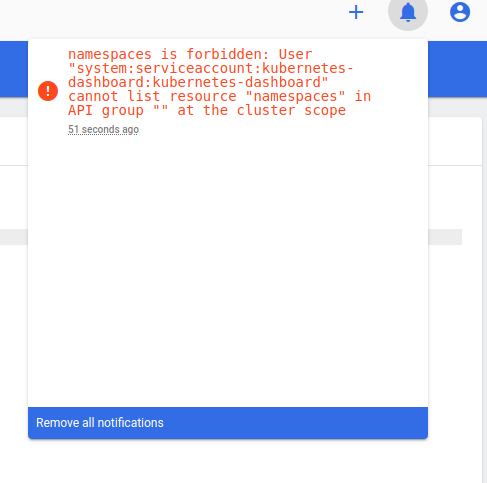
I don't want to bother with roles and rolebindigns at this article. I want quick win, so edit the kubernetes-dashboard ClusterRole.
And modify:
rules:
- apiGroups:
- - metrics.k8s.io
+ - '*'
resources:
- - pods
- - nodes
+ - '*'
verbs:
- - get
- - list
- - watch
+ - '*'
+- nonResourceURLs:
+ - '*'
+ verbs:
+ - '*'
It should look like this (kubectl get clusterrole kubernetes-dashboard -o yaml):
apiVersion: rbac.authorization.k8s.io/v1
kind: ClusterRole
metadata:
annotations:
kubectl.kubernetes.io/last-applied-configuration: |
{"apiVersion":"rbac.authorization.k8s.io/v1","kind":"ClusterRole","metadata":{"annotations":{},"labels":{"k8s-app":"kubernetes-dashboard"},"name":"kubernetes-dashboard"},"rules":[{"apiGroups":["metrics.k8s.io"],"resources":["pods","nodes"],"verbs":["get","list","watch"]}]}
creationTimestamp: "2021-10-11T14:33:17Z"
labels:
k8s-app: kubernetes-dashboard
name: kubernetes-dashboard
resourceVersion: "15040"
uid: 26495412-c50f-48fb-b3ce-448d42dff15b
rules:
- apiGroups:
- '*'
resources:
- '*'
verbs:
- '*'
- nonResourceURLs:
- '*'
verbs:
- '*'
Caution
Do NOT do this in Production system! This way you give cluster-admin role to kubernetes-dashboard ServiceAccount. Everybody who knows the token can do anything with your Kubernetes cluster!
CheatSheet¶
Finally I write here some command I'm using in daily basis.
List And Delete Completed PODS¶
When a Job finishes it's work, the container is left as Completed. A lot of PODS in Completed statw can be disturbing, and they can be safely deleted.
List:
Delete:
Check Container Logs¶
# List PODS
kubectl -n default get pods
# Show the logs:
kubectl -n default logs ghost-test-66846549b5-qgcl8
# Or follow the logs:
kubectl -n default logs ghost-test-66846549b5-qgcl8 -f
# Or follow without showing only the logs written from now.
kubectl -n default logs ghost-test-66846549b5-qgcl8 -f --tail=0
Get Into The Container¶
Sometimes you need to see what happens inside a container. In this case you can get a shell inside the container.
kubectl -n default exec -it ghost-test-66846549b5-qgcl8 -- /bin/bash
# Or if no bash installed, you can try sh
kubectl -n default exec -it ghost-test-66846549b5-qgcl8 -- /bin/sh
Pending PODS (nginx ingress)¶
Example:
NAME READY STATUS RESTARTS AGE
ingress-nginx-controller-5f7bb7476d-2nhqc 0/1 Pending 0 4s
ingress-nginx-controller-745c7c9f6c-m9q5q 1/1 Running 2 128m
Events:
LAST SEEN TYPE REASON OBJECT MESSAGE
34s Warning FailedScheduling pod/ingress-nginx-controller-5f7bb7476d-2nhqc 0/1 nodes are available: 1 node(s) didn't have free ports for the requested pod ports.
35s Normal SuccessfulCreate replicaset/ingress-nginx-controller-5f7bb7476d Created pod: ingress-nginx-controller-5f7bb7476d-2nhqc
36s Normal ScalingReplicaSet deployment/ingress-nginx-controller Scaled up replica set ingress-nginx-controller-5f7bb7476d to 1
The problem: 0/1 nodes are available: 1 node(s) didn't have free ports for the requested pod ports.
NGinx Ingress Controller (the POD) uses hostPort, and RollingUpdate strategy. This means that Kubernetes tries to start a new instance, and after the new instance is Running and healthy stop the "old" one. But in this case it is not possible because two container can not bind the same ports (80,443).
The easiest way to solve this is to delete the old pod manually. ( ingress-nginx-controller-745c7c9f6c-m9q5q )
Permanent solution could be changing the strategy to ReCreate.
kubectl patch deployment/ingress-nginx-controller -n ingress-nginx -p '{ "spec": { "strategy":{ "$retainKeys": ["type"],"type": "Recreate"}}}'
Show pretty print Json
Reference:
- Use strategic merge patch to update a Deployment using the retainKeys strategy
- https://blog.container-solutions.com/kubernetes-deployment-strategies
Get All / All Namespaces¶
kubectl -n ingress-nginx get all
# Get all ingress in the cluster
kubectl get ingress --all-namespaces -o wide
Print Join Command (Add Worker Node)¶
Get All Resources / Get Help¶
kubectl api-resources
# Explain
kubectl explain pod
kubectl explain pod.spec
kubectl explain pod.spec.tolerations
Copy Dir / File From Container¶
# File
kubectl -n default cp ghost-test-66846549b5-qgcl8:/var/lib/ghost/config.production.json config.production.json
# Directory
kubectl -n default cp ghost-test-66846549b5-qgcl8:/var/lib/ghost .
Warning
kubectl -n default cp ghost-test-66846549b5-qgcl8:/var/lib/ghost . <-- This will copy the conents of the directory. If you want to create the 'ghost' directory on the destination use:
kubectl -n default cp ghost-test-66846549b5-qgcl8:/var/lib/ghost ghost